This post discusses on how to rip the games from an original PSX/PS1 cd. You can then run these file (will be called ROMs) with an emulator. One such emulator is psx4all, a 3rd party application that runs PSX games on your iPhone/iPod Touch.
First, you'll need to download Alcohol 52% Free Edition. You can also use Alcohol 120%, but for the sake of this guide, I'm going to touch on Alcohol 52%. After you have downloaded and installed it, make sure you restart your computer for changes to take place effectively. Now you can do the following:
Step 1: Select Image Making Wizard
Step 2: Select your CD/DVD drive
Step 3: Check on Read Sub-Channel Data from current disc
Step 4: Select your datatype from the drop down menu to Play Station
Step 5: Click Next button to continue
Step 6: Choose your destination folder for the Image Location
Step 7: [Step optional] You can change the name of the image under Image Name
Step 8: Change the Image Format into CloneCD Image File (*.ccd)
Step 9: Click on Start to begin ripping.
The file that you'll be interested is the *.img file. That would be the ROM file.
So there you go, you now have a copy of your PSX game in your hard drive.
Screen Shots
I decided to create some screen captures just for you. If you make a mistake, follow these screen captures and you can never go wrong.

Begin by clicking "Image Making Wizard"
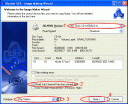
Item 1: Check your CD drive. Make sure you select the correct one.
Item 2: Check (tick) this option
Item 3: Select "Play Station" in drop down menu
Item 4: This item shouldn't be grayed out. If it's grayed out, most probably you have a faulty CD or a faulty drive. Click "Next >" to continue
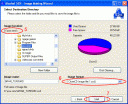
Item 5: Select your output folder. For my case, I place it in "D:\psx roms\". You can put it anywhere though
Item 6: Select "CloneCD Image File (*.ccd)" from the drop down menu
Item 7: Click "Start" to begin the ripping process
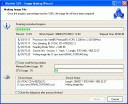
Wait for your process to finish. Depending on how fast your drive is, it might take approximately 5-10 mins to rip a CD.
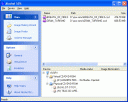
Your image now should appear on the list once it have finished ripping!
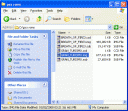
The file you should be interested is the one highlighted in blue. If you're playing an emulator that runs on your PC or iPhone/iPod Touch, just that *.img file is enough. You can ignore the other files.
Hope this helps to the lot of you.
Cheers!
First, you'll need to download Alcohol 52% Free Edition. You can also use Alcohol 120%, but for the sake of this guide, I'm going to touch on Alcohol 52%. After you have downloaded and installed it, make sure you restart your computer for changes to take place effectively. Now you can do the following:
Step 1: Select Image Making Wizard
Step 2: Select your CD/DVD drive
Step 3: Check on Read Sub-Channel Data from current disc
Step 4: Select your datatype from the drop down menu to Play Station
Step 5: Click Next button to continue
Step 6: Choose your destination folder for the Image Location
Step 7: [Step optional] You can change the name of the image under Image Name
Step 8: Change the Image Format into CloneCD Image File (*.ccd)
Step 9: Click on Start to begin ripping.
The file that you'll be interested is the *.img file. That would be the ROM file.
So there you go, you now have a copy of your PSX game in your hard drive.
Screen Shots
I decided to create some screen captures just for you. If you make a mistake, follow these screen captures and you can never go wrong.

Begin by clicking "Image Making Wizard"
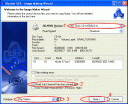
Item 1: Check your CD drive. Make sure you select the correct one.
Item 2: Check (tick) this option
Item 3: Select "Play Station" in drop down menu
Item 4: This item shouldn't be grayed out. If it's grayed out, most probably you have a faulty CD or a faulty drive. Click "Next >" to continue
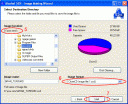
Item 5: Select your output folder. For my case, I place it in "D:\psx roms\". You can put it anywhere though
Item 6: Select "CloneCD Image File (*.ccd)" from the drop down menu
Item 7: Click "Start" to begin the ripping process
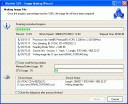
Wait for your process to finish. Depending on how fast your drive is, it might take approximately 5-10 mins to rip a CD.
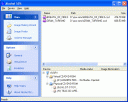
Your image now should appear on the list once it have finished ripping!
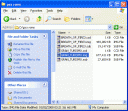
The file you should be interested is the one highlighted in blue. If you're playing an emulator that runs on your PC or iPhone/iPod Touch, just that *.img file is enough. You can ignore the other files.
Hope this helps to the lot of you.
Cheers!









 Arabic
Arabic German
German Portugese
Portugese Chinese
Chinese Italian
Italian Russian
Russian Japanese
Japanese Spanish
Spanish French
French Korean
Korean
4 comments:
Thanks a lot for this awesome post! It's great for getting ROMs that I can't find online, but have the disk. Very helpful.
Hi Travis,
You can also use Alcohol 52% to rip ISO (try latest version, I just tried a while ago).
Let me know if you still require a guide. I might write one for you.
Good luck.
I only need to put the .img file in the roms/psx folder on my ipod not any other folders right?
Hi DarkMaiku,
Please refer to my post. I have written a detailed explanation of how it's done.
Post a Comment